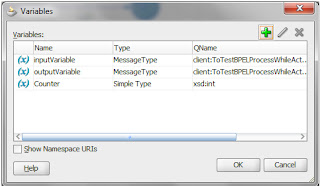Flow Activity is only useful in case of Asynchronous call.
A BPEL process service component must sometimes gather information from multiple asynchronous sources. Because each callback can take an undefined amount of time (hours or days), it may take too long to call each service one at a time. By breaking the calls into a parallel flow, a BPEL process service component can invoke multiple web services at the same time, and receive the responses as they come in. This method is much more time efficient.
In case of Synchronous Call:- Oracle BPEL Process Manager executes in a single thread, executing the branches sequentially instead of in parallel
Create two synchronous BPEL process suppose one is to do Addition of two numbers and second one is to do multiplication of two numbers and one asynchronous process to do the concatenation.Now Invoke these webservices in one BPEL process using Flow Activity and test it in the Enterprise manager and see the Flow trace model.In my case it executed multiplication then after excuted Addition then it will execute concatenation Asynchronous process.
We need to set nonBlokingInvoke property set to true in partner link properties panel.
To perform this operation right click on the partner link and select the edit,then go to proprties tab and click the add icon then select this property from the provided values in drop down.
If this property is set then asynchronous partner link will not be blocked by synchronous partner links.
If we will not set this property then all synchronous process will execute first then asynchronous process will be executed.
Hope this would help.